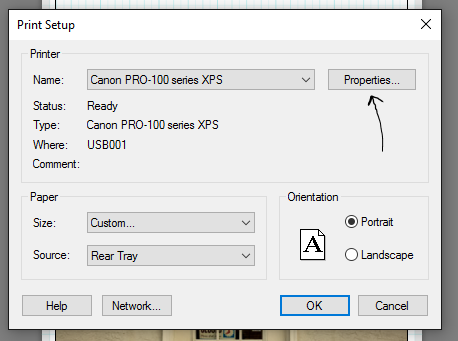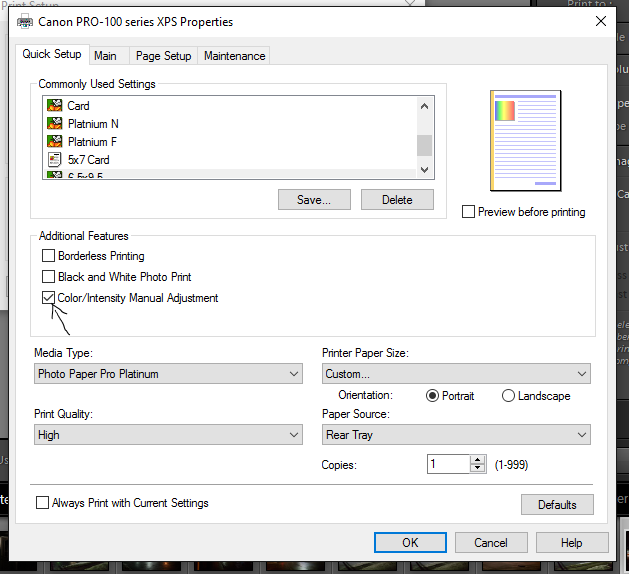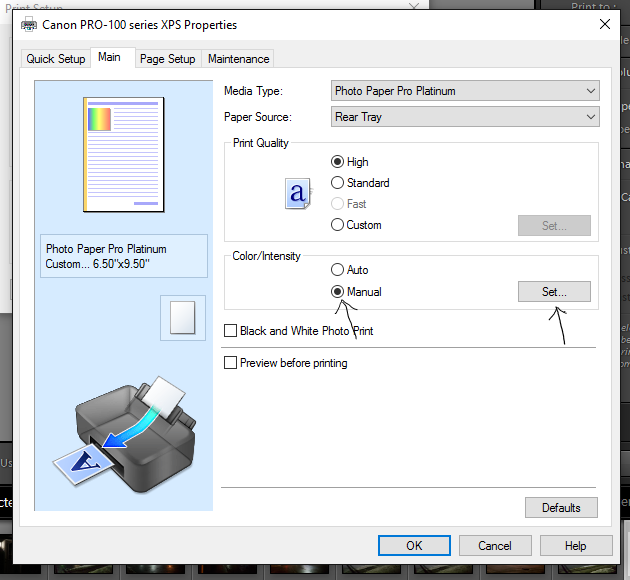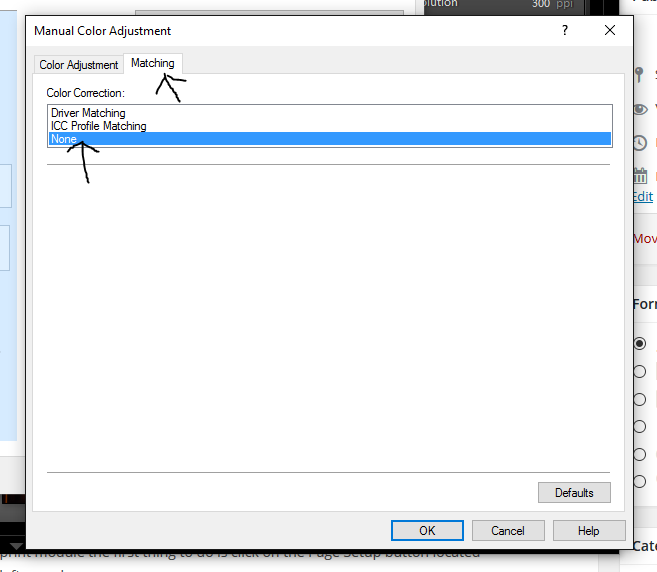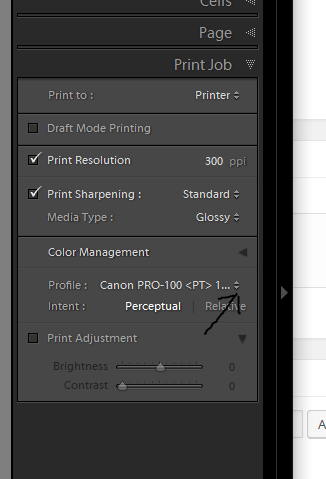Here are a few images from the Delaware Valley Siberian Husky Rescue Photos with the Easter Bunny fund raiser. Enjoy the images and if interested in supporting this group contact them at www.siberianhuskyrescue.org
Printing with Color Management in Lightroom and the Canon Pixma Pro 100
I have found the Print module in Lightroom to be nothing short of amazing. Before Lightroom, I would save the edited images, from Photoshop or Gimp, as jepgs for each size I wanted to print. This created a lot of extra files to keep track of and a lot of wasted disk space. I am now able to print directly from the raw file letting Lightroom scale the print to fit the selected template. There is a lot of information on how to print from Lightroom and I am far from an expert and suggest you check out Lightroom The Missing FAQ by Victoria Bampton and various YouTube videos for more information.
What I want to talk about is how to set up Lightroom’s printing Color Management with the Canon Pixma Pro 100 in Widows 10. I want Lightroom to due my color management and not have the printer do the color management. The biggest problem I had was figuring out how to have Lightroom manage the the color and not have color profiles applied twice. The first thing I did was to install the XPS driver from Canon which includes a number of paper profiles. Canon also has additional profiles available for download.
When you get to the print module the first thing to do is click on the Page Setup button located at the bottom of the left panel. This will open the Print Setup window. In this window select your paper size, source and orientation. Then click on Properties to open the next window.
The Properties window should to the Quick Setup tab (if not select it). Here you want to check the Color/Intensity Manual Adjustment box.
Select the Main tab, check the Manual button and click on Set.
This will take you to the Manual Color Adjustment window and in the Matching tab click None. Click OK three times to exit Page Setup.
When you are ready to print, in the right panel under Print Job in Color Management select your paper profile from the Profile drop down list .
Lightroom is now doing the color management for your printing and the profile is only being applied once.
I hope this helps you if you have been trying to figure out how to turn off Canon’s color management so that Lightroom can handle it.
My Lightroom file system
The whole reason for the move to Windows was to be able to use Lightroom’s database system of file management. When I was shooting film I had a pretty simple filing system. All commercial jobs were filed in 9 x 12 envelopes alphabetically by client name, dated and placed in the filing cabinet for that year. Two years of files were kept this way. After two years all files were archived into one file by client name and only negatives images that were ordered were kept.
My personal work was really a mess. They were filed by broad categories. Landscapes, still life, nudes, etc. Then these were divided into smaller categories, mostly on my ideas at that time, but I was not consistent with any of this. I did keep all contact sheets with their negatives but when I wanted an image there was a lot of looking through contact sheets and negatives over the lightbox. I did separate some of my favorites into their own own file marked favorites and then I listed on the envelope which images were in that envelope.
I am hoping that with Lightroom I can get my personal work organized. I have started to file all my personal work by year only. Not even sure if I need them in a year file but, for some reason, I am not ready going to using only a single picture or photo file . I am using keywords, metadata, star ratings and colors along with collections. Files are renamed on import into YYYYMMDD_####.DNG format. While I am still new to this system, it is working well so far. I still use separate files for clients but all personal work is placed in the file for the year it was photographed. As of now I am not separating into months and may decide I don’t need the year file and only one picture file.
Moving to Lightroom
As I slowly transition from film to the digital a new look at how I was working was required. I wanted to use Lightroom for its cataloging system. All the other features seem nice but the file management is what really attracted me. Unfortunately Adobe doesn’t support Linux and so a move to Windows was required. I haven’t used Windows for years running Linux Debian or a variation of that for at least the last ten years. Currently I have been using Ubuntu.
Before I get into Lightroom itself I had to first setup Windows. Since I had no working version of Windows installed I decided to due a fresh install of Windows 10 on its own partition. The install went fairly easily but then the problems started. I bought Adobe CC and installed Lightroom and Photoshop. Since I had no experience with Lightroom everything seemed foreign to me. I imported a small collection of images and started to learn. At first it seemed pretty nice but as I was working I started to get random freezes. The only solution was to power down the computer and reboot. Fortunately, I never lost any data but it was most frustrating and I couldn’t find a solution. Also I was using Linux for everything else and it never froze on me.
I removed everything except Lightroom and Photoshop. I had installed Bitdefender, Backblaze, Firefox, Thunderbird, XAMPP and a few other programs so I could do the things in Windows I was doing in Linux. But I was still getting random freezes and getting frustrated. I ran sfc scannow a couple of times a day, replaced the graphic card, did a complete reinstall of Windows 10, updated all drivers and still keep freezing. I was about to give up and stay with Linux when I got the idea to check the firmware versions of my hardware. I have Windows and Linux on one solid state hard drive and use a separate hard drive for my photographs and documents. I updated the firmware on the solid state hard drive and amazingly it has worked. I don’t know why the firmware seemed to only affect Windows and not Linux but it did.
I am now using Windows more and in future posts talk about how I am making the move to Lightroom.